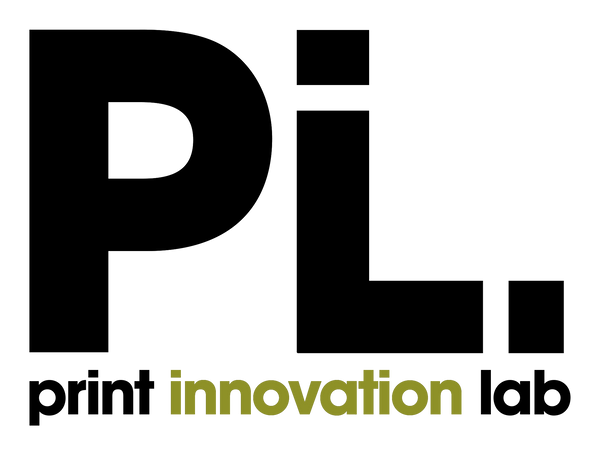3 Things to Consider Before Printing Your Digital Photos
At Photo Innovation Lab we believe that an image is not finished until it goes on paper. When printed, photographs become real, physical objects that can be touched, displayed, and have permanence. Our intention with this post is not to romanticize photo printing but the truth is that it has become kind of a lost art; it’s just too easy to broadcast digital photos to millions of people.
If you’re not printing your photos you’re missing out.
Before we dive into photo print preparation let’s talk a bit about how we see. We live our lives surrounded by reflected light. Our eyes are designed to capture the light that bounces off of things, which is exactly what we capture with our cameras. Something different happens when we view images from any digital device because light is not reflected as in the real world but shined through into our eyes. The truth is that there are just more tones and depth in the colors we see out and about than those available on our screens. Therefore it is only when our images are put on paper that they better represent what is real.
“The negative [digital image] is the equivalent of the composer’s score, and the print the performance.”
– Ansel Adams
Here are three things you need to consider before sending your images to print let that be at home or at professional print lab.
Monitor Calibration
You are only as good as what we see, so you have to start by making sure that what you are seeing is ‘accurate.’ You do so only by calibrating the screen you are using to edit your images ensuring that your monitor or display device is calibrated by matching it to a known standard. So, before even thinking about how to edit your digital images you have to ensure that your display/monitor has been calibrated.

To learn how to calibrate your monitor using your pc’s built-in software or a colorimeter we found this post from Digital Trends to be useful.
Calibrating your monitor should be the first thing you do before retouching any of your images.
Cropping
Image cropping is a crucial step before submitting images to your photo printer. It should happen after you’ve already edited your digital image. Make sure you save a separate copy of your image so that you always keep the original un-cropped.
When cropping your image to a particular size i.e. 4x6, 8x10, 9x12, etc. you have to think in terms of the aspect ratio of each size. So let’s define it:
Aspect ratio is the relationship between the long and short sides of the photo image.
If your shooting with a D-SLR your images will be in the standard aspect ratio 2:3 that is based on the old 35mm format. So what happens if you want a 16x20 print?
Let’s break this down a bit, it’s not rocket science but requires some attention. Below I’ll list some of the most common print sizes and their equivalent aspect ratio for convenience:
|
Size |
Aspect Ratio |
|
16x20 |
4:5 |
|
11x14 |
11:14 |
|
9x12 |
3:4 |
|
8x12 |
2:3 |
|
5x7 |
5:7 |
|
4x6 |
2:3 |
As you can see from the table above, if your image is 2:3 and you want a 16x20 print you will have crop your image in order for it to fit the new format 4:5 because the ratio between the different sizes is not the same.
Take a look at the image below to see how each Aspect Ratio compares with each other.

When you submit files to us we will ensure they are in the proper aspect ratio as per your print requirements.
Image Resolution
Image resolution describes the amount of pixels per inch (ppi) on any given image. For example, if an image has resolution of 72 pixels per inch, then no matter the size of the image or how many pixels there are, they are spaced in such a way that there are only 72 of them covering an area of one linear inch.
What’s important to note here is that an image can have any resolution you want because it is you who determines how close or far apart you want the pixels to be (if you are sharing on the web 72ppi vs. printing 300ppi). Now that we understand that we have control over the resolution of an image it is imperative that we understand how it relates to image size.
As print size goes up, resolution goes down and vice versa.
If you have an 8x10 image at 300ppi (2400x3000px) and you scale it up to 16x20, you end up with an image resolution of 150ppi because the amount of pixels in the image stayed the same as the size of the image went up. The opposite happens if you have a 16x20 image at 300ppi (4800x6000) and you scale it down to 8x10. You end up with a new image resolution of 600ppi.
The trick here is to resample your image either with dedicated resampling software or with Adobe Photoshop, Adobe Lightroom or nearly any professional image editing software. Note that any resampling should happen at end of your editing workflow; once you have edited the image to your liking and cropped it to the aspect ratio you’ll be printing at.
In conclusion
To make better photo prints from your digital images you want to keep in mind that what you see on your monitor is not always accurate. Your first step in the editing workflow is then to calibrate your monitor and ensure that what you see on screen will translate to what you’ll see on your print.
You also want to crop your images after you edited them to the aspect ratio relevant to the size you want to print i.e. 4:5 for 16x20, or 2:3 for 8x12.
Lastly, ensure your image has the resolution required for optimal print output and know that you have absolute control over it.
We will be going more in depth on these and more topics on future posts, in the mean time let us know what you would like to read about by shooting us an email to printingtips@printshopapp.com.